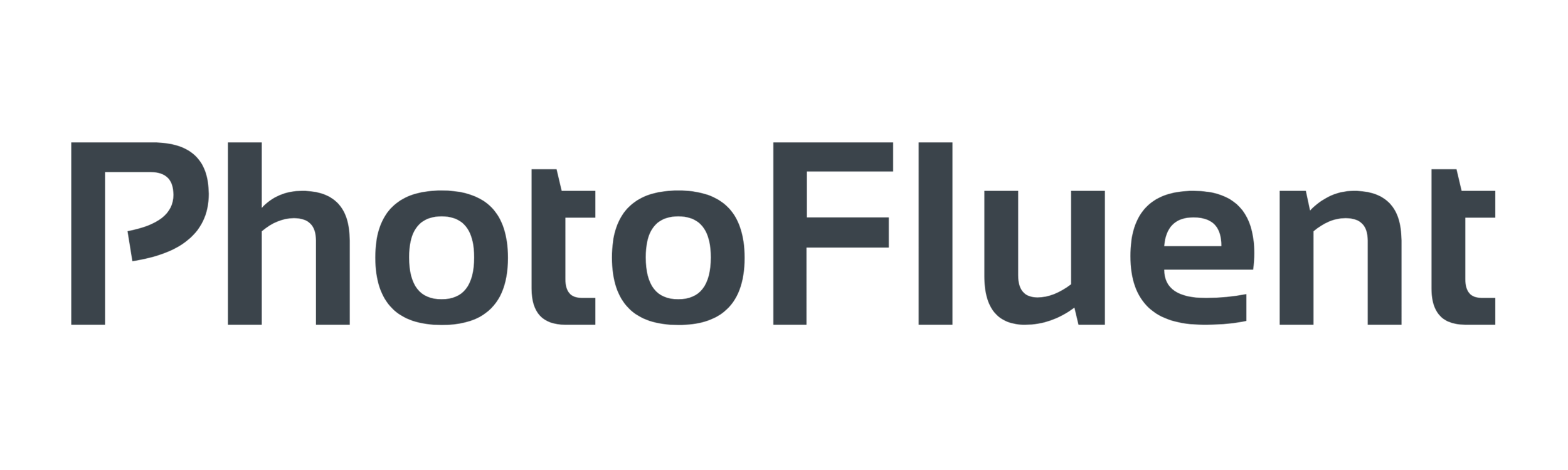Improving Those Contrasty Photos With Just a Few Simple Edits
Sure, it would be nice if all of our photos turned out perfectly, just the way we imagined as we were creating them. But guess what? That rarely happens. Now sometimes you get lucky. I’m not saying photography is all about luck, but some luck thrown in sure doesn’t hurt at all.
Ideally you want to get your exposure as close to perfect as you can. You want to crop it as best you can as you’re composing the photo. The most you can do IN your camera the better. It sure makes it easier later, when trying to really make that photo the best it can be.
But sometimes, all the stars don’t align and you end up with a photo that, well...it just didn’t quite get there. And that’s especially true in those high contrast situations, where you have really bright sun, and really dark shadows...all in the same scene.
Let me qualify something here. You can’t take a terrible photo and make it spectacular. This isn’t magic. But you CAN take a meh photo and make it pretty darn fabulous.
Before editing
After edits
Allow me to explain. When you have areas in a scene that are extremely bright and other areas that are pretty dark, it’s really difficult, if not impossible, to get your camera settings to correctly expose the entire scene. Because if you expose for the highlights, and they end up pretty, with some nice detail in them, well then the shadow areas end up really dark without any details.
On the other hand, if you expose for those shadows and get some lovely details to show up there, well then those highlights are so overexposed that you get nothing there but a bright overpowering distraction.
So what’s a photographer to do? Well, the one solution that really works best for these super contrasty scenes (hey I thought autocorrect would say that contrasty isn’t a word, but by golly it is!) is to expose for the highlights and then edit after the fact.
Now if I’m starting to lose you, be patient - it will get easier to understand I promise. The reason I say to “expose for the highlights” is that if you do that, then you keep some detail there - in the brightest area of your photo. And then, through editing, it’s possible to bring back the details in the shadows - that upon initial glance, look lost.
BUT if you expose for the shadows and lose details in the highlights, they can be gone for good. It’s much easier to bring details out of the shadows than out of the highlights. So those super blown out highlights? You can’t really do much to dial those back and pull in some clouds, or color. They’re pretty much done for.
Before. Notice the people are lost in the dark shadows…
After. Notice now the people on have magically appeared from the shadows.
Now how exactly do you “expose for the highlights”?? Well that’s a blog post all in itself. Suffice to say, that generally underexposing in contrasty situations is where you want to go. Do that with either manually controlling your camera settings (I know, THAT is a crazy suggestion!) or shooting in aperture priority but bumping down the exposure compensation by ⅓ or ⅔ stops. If that sounds like I’m speaking German to you, don’t worry. I’ll be going into more detail on that in a future blog post or lesson very soon. Stay tuned.
OK, so you underexpose the contrasty scene. Now your whole photo just looks dark. Now what? Let’s be patient, this is a process. Yes your whole photo looks dark...for now. But now you take that digital file into Lightroom, and that’s where the magic begins. I know, I know, I said this isn’t magic. But in some ways it kind of is...it just has its limitations, that’s all.
Now we get to the fun part. Once you import your photo into Lightroom (if you’re not sure how to do that, hold tight - I’m going to do a basic ‘get started in Lightroom’ training in the next few weeks) you’re going to look over to the right in the Development module.
The top section of global adjustments (meaning they affect the entire photo) called the Basic section, is where we’re going to spend our time today.
This is a screen capture of the Lightroom area we’re working with.
The photo that we’re editing was made in a scene with really bright areas and really dark areas. So the first thing to do is take down the highlights, which means moving the Highlights slider to the left. How far? Until it looks right. Okay I get that’s not very helpful. But that’s as much as I can give you on this one. You’re the artist. You have to decide. So slide the slider back and forth until you find a spot you’re okay with.
Now moving on to the Shadows slider. Move this one to the right. That brings details out of the shadows. So we’re bringing the highlights down and the shadows up, trying to get a more uniform exposure going on.
Now what you might notice is that the image starts to look a little flat. Because you’ve taken that dynamic range of bright and dark, and brought it closer together. So how do you fix that? Clarity. The Clarity slider affects the midtones and will give your image a little extra pop. Slide that one to the right until you’re happy. Yep these sliders are all about making you happy. How cool is that!
Something else you can do to give your photo a little extra pop is to adjust the contrast. There are a few ways to do this, but for today let’s start with the Contrast slider. Slide that to the right and see how you like it.
Before edits.
After edits. Now to be honest, this one had more work than just the 3 sliders we discussed. But I wanted to show you what was possible. It does give a good illustration of how to bring those lights and darks together from a really difficult lighting situation.
This is just ONE way to adjust those contrasty images. You can also embrace the contrast, and adjust the shadows to be even darker for a silhouette or to emphasize some cool shadows. I’m not throwing this “or you could do this...or this...or this…” to confuse you. I get it. This is a lot to absorb if you’re just starting out in the editing world. I’m telling you this to say there really is not just one way to do any of it.
Which makes it more confusing and more complicated...BUT it makes it more creative and more fun too! So stick with it, learn one thing at a time. And before you know it, you’ll be sliding those sliders like a boss and creating all kinds of magic!
One of those photos where I embraced the contrast and didn’t try to even out the bright/dark.